There isn't much space for content on a landing page, so that's where "Content" (or Sub-) Pages are valuable. This is where information about the local club is displayed.
To create a Content Page, follow these steps.
Click on "Content > Add Content"
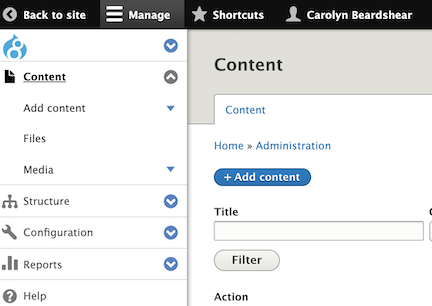
Choose "Microsite Content"
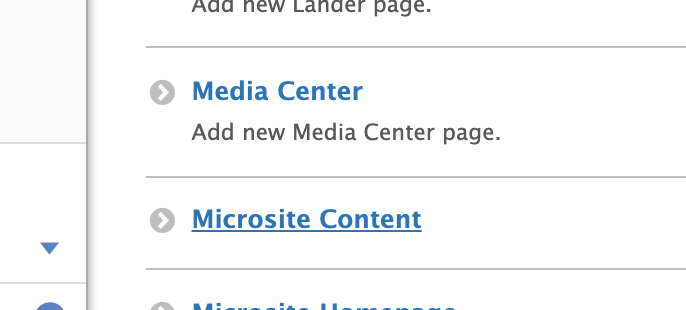
Enter Content into the "Body." You cannot access Form, Leadership, or CTA. DON'T FORGET TO SAVE PERIODICALLY.
You'll see that anything entered into a "Summary Box" appears as a very narrow text, without "rich text / customizing tools."
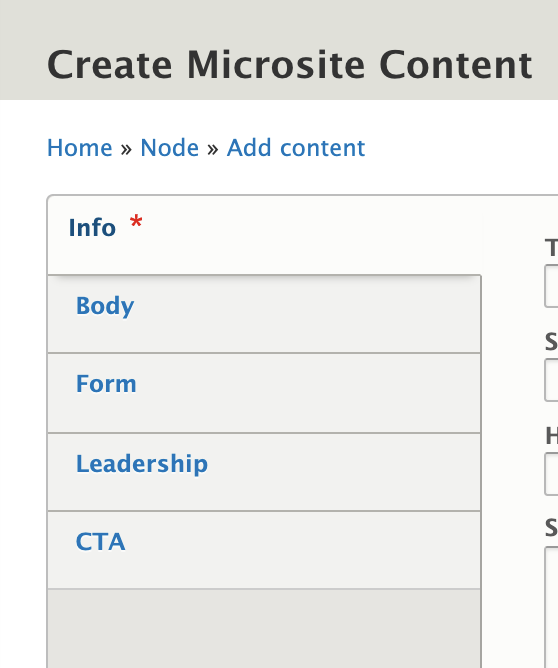
On the far right side, select the "Provide a menu link" box.
Under "Parent Item" click on <Microsites> and scroll down to select the "parent / local club." These are often called parent/child pages.
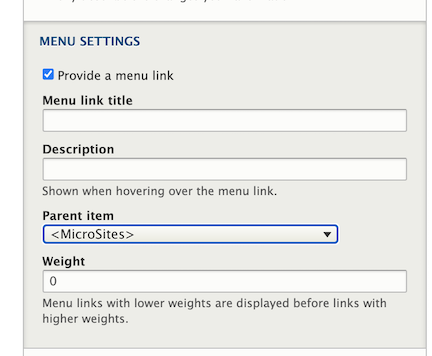
Colorado was selected here as the "parent" so this content page will appear on the right side of the Colorado Airstream Club microsite.
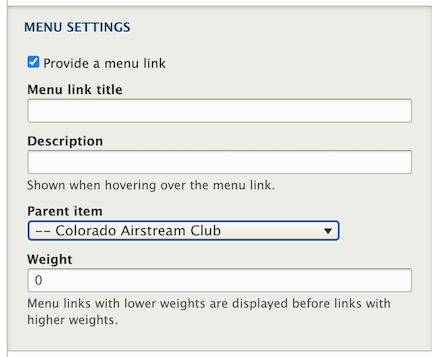
See the video tutorial on "Menus" to order the subpages.